Couldn't find what you were looking for?
Contact our Support Team at support@chipy.com. We would be happy to help you.
On Chipy.com, you can personalize your profile and avatar to make your account truly unique. Here is how you can edit your account details, step-by-step:
Before you can edit your account details, you need to log in. You can do that by pressing the “Log in” button located in the top-right corner of the display.
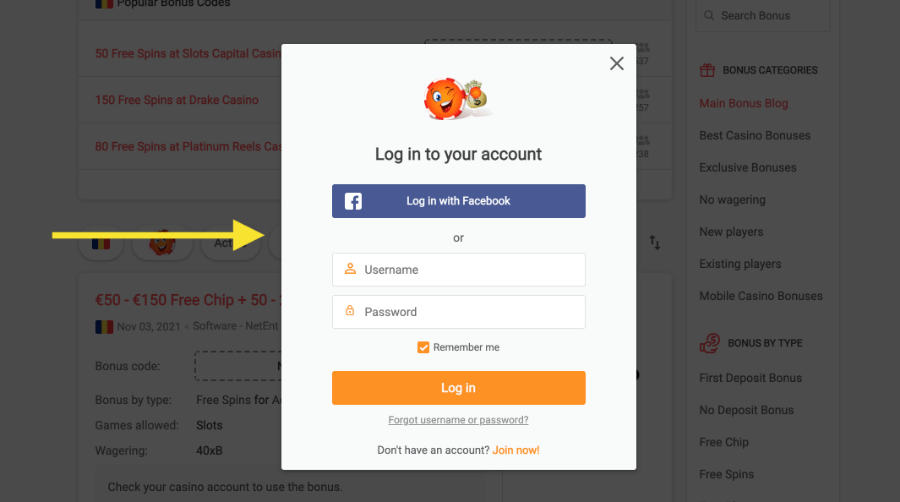
Don’t have a Chipy account yet? Learn how to create a free Chipy.com account.
Once you’ve successfully filled in your account details and logged in, hover over your username in the top-right corner to view the user menu.
Choose “Settings” and you will be redirected to a page that allows you to configure your account.
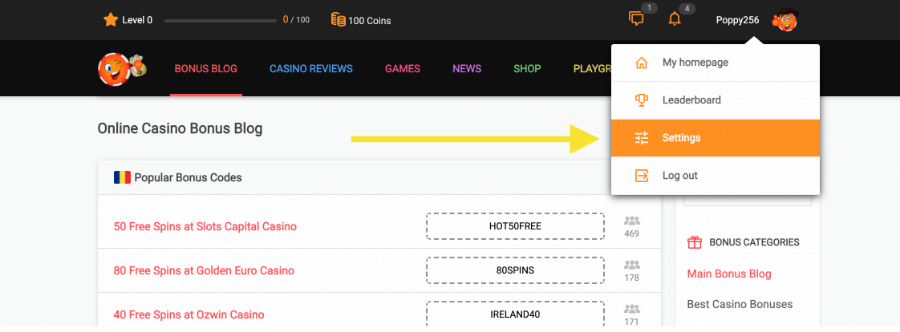
Please note: On mobile, you have to click on the Chipy avatar in the top right corner to access the settings menu.
In the “Profile” area, you can edit several account details, including:
Name
Gender
Birthdate
Country
Password Reset
Avatar
To begin editing, you need to click the orange “Edit details” button and make the necessary adjustments.
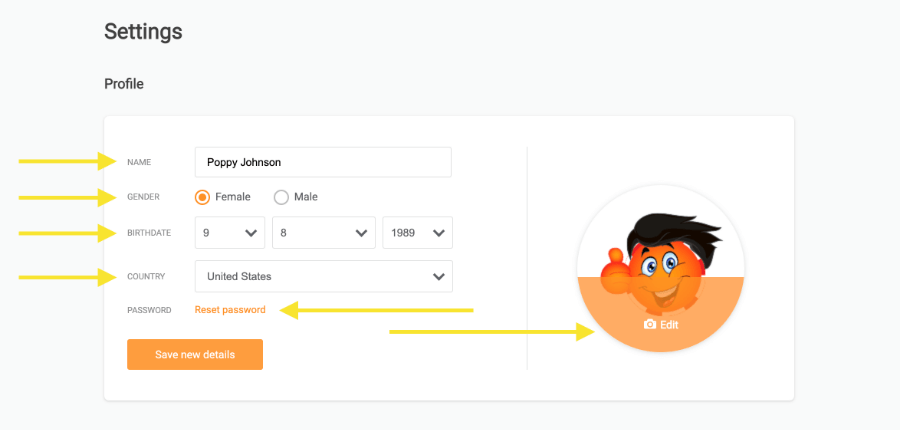
Please note: When you click on “Reset password”, we will automatically send you an email with the reset instructions.
Once you’ve completed your account details, all that’s left is to save them. Click the orange “Save new details” button and your information will be instantly updated.
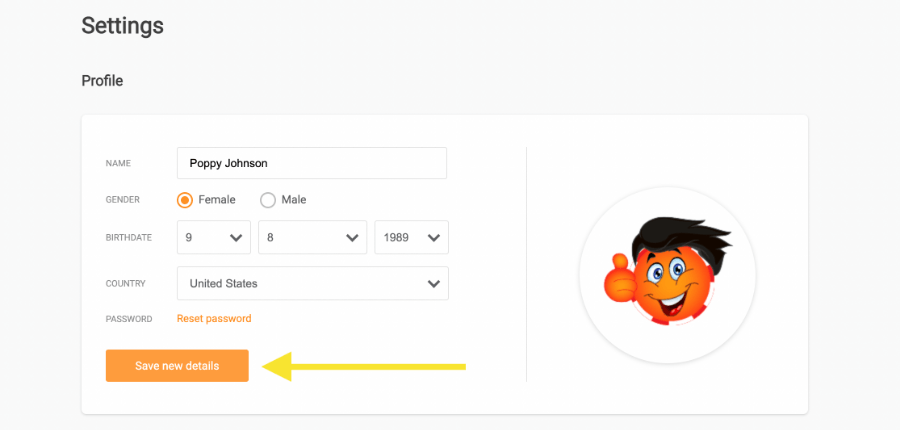
That’s it!
If you’ve followed every step above, your account details will be updated.
Remember: You can also edit your Chipy avatar from the Profile window. We have created a dedicated guide for editing your avatar.
Couldn't find what you were looking for?
Contact our Support Team at support@chipy.com. We would be happy to help you.